- Go to Enrolled EQAS page to see all the EQAS you are enrolled to.
- In the list of EQAS click on View details button of the EQAS which you wish to submit/update survey results
- On click you will be taken to that EQAS page.
- Scroll down to Assessment Results section as shown in the below screenshot
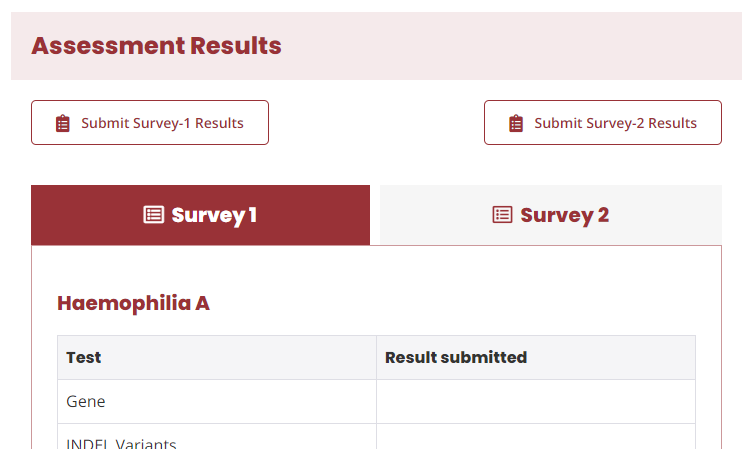
Submit/Update Survey results
- If you want to submit results for Survey 1, click on Submit Survey-1 Results button else if you need to submit results for Survey 2, click on Submit Survey-2 Results button.
- When you click on any of those buttons, you will see a popup.
- This popup will show the ONLY fields for the Tests you have enrolled to.
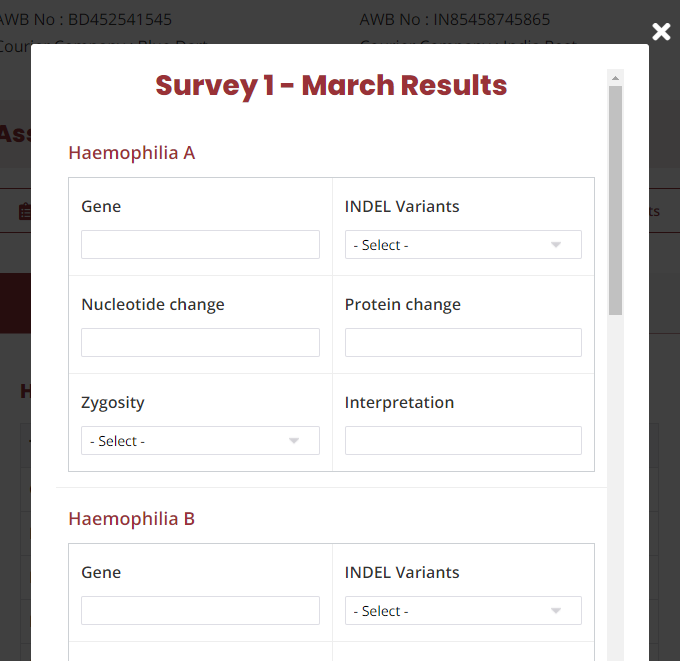
- After you enter results for all/few tests you have enrolled, you can scroll to the bottom of the popup to click on Update Results button.
- When your results are submitted, you can see following success message in the popup.
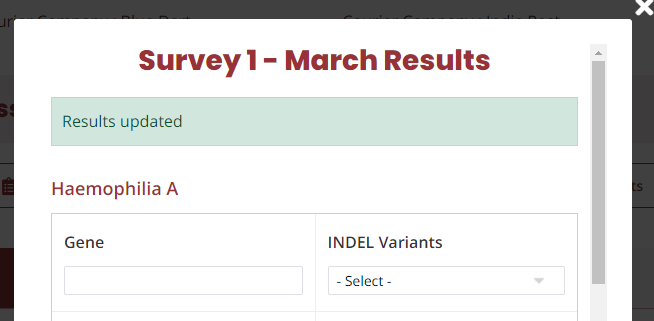
- Updating the survey results, close the popup by clicking on ‘X’ button at top right corner of the popup.
- Reload the EQAS page to see the updated results in the table.
Important note
- When you submit/update results in popup, that does not mean that is your Final submission.
- You can modify results in the popup as many times as you want until last date of the Survey OR until you Make a Final Submission
